WHEN THE MICROSOFT SOLUTION FAILS: a step-by-step fix for regaining access to missing DVD/CD drives.
Windows error code: “Windows cannot load the device driver for this hardware. The driver may be corrupted or missing. (Code 39)”
 A few days ago I ran into an issue where my DVD drives no longer appeared in Windows and were not accessible either. What was strange was that I have two physical DVD drives (a DVD-RW and an Xbox HD DVD drive), as well as a virtual drive provided by Daemon Tools for loading ISOs – yet all three were highlighted with an exclamation mark and the same error code: Windows cannot load the device driver for this hardware. The driver may be corrupted or missing. (Code 39).
A few days ago I ran into an issue where my DVD drives no longer appeared in Windows and were not accessible either. What was strange was that I have two physical DVD drives (a DVD-RW and an Xbox HD DVD drive), as well as a virtual drive provided by Daemon Tools for loading ISOs – yet all three were highlighted with an exclamation mark and the same error code: Windows cannot load the device driver for this hardware. The driver may be corrupted or missing. (Code 39).
The symptoms one would experience are the following:
• You cannot access the CD drive or the DVD drive by using My Computer.
• One of the following error messages appears when you view the CD drive or the DVD drive in Device Manager:Error message 1
The device is not working properly because Windows cannot load the drivers required for this device (Code 31).
Error message 2
A driver for this device was not required, and has been disabled (Code 32 or Code 31).
Error message 3
Your registry might be corrupted. (Code 19)
• You receive an “error code 39” error message.
• A message that resembles the following appears in the notification area:
Windows successfully loaded the device driver for this hardware but cannot find the hardware device. (Code 41)
Like many my first instinct was to Google the error code, and it provided MANY links to individuals citing the issue, and others trying to provide answers; such as, buy a new DVD drive, restart your computer, uninstall iTunes, download new device drivers, etc. (btw – none of these are correct answers to this particular issue)
However, many links also pointed to a few Knowledge Base articles at Microsoft, a number which are helpful, and a few that no longer exist (e.g. http://support.microsoft.com/kb/320553/).
I thought that I had found the answer with the discussion and tips suggested in http://support.microsoft.com/kb/314060 – which details solutions to the error codes previously mentioned, including Code 19, Code 31, Code 39, and Code 41. The article deals with entering the Registry in Windows, and deleting a few subkeys that point to “filters” relating to the DVD device drivers.
First of all, anytime you deal with the Registry you’re taking a risk… for all intents and purposes the Registry is the internal guts of the Windows installation, and if you make a mistake and delete or change the wrong key, Windows may not load upon restarting. In the forums discussing these issues, even at Microsoft’s own forum, a lot of users were saying, “what files do I need to delete?” or “how do I delete the registry?”. Apparently Microsoft’s Knowledge Base article wasn’t helpful enough to let users know that they need to delete a few subkeys relating to “upper” and “lower” filters in the Registry, and not the parent key or god-forbid the Registry itself.
The worst part is, this issue has apparently been present dating back to Windows 95, and has remained an issue through to Vista. From what I can tell, it appears as though this issue crops up from time to time, and may be associated with an installation or uninstallation that does not complete properly, which is also modifying Registry entries dealing with DVD/CD drives – such as Nero, iTunes, ImgBurn, MagicISO, AnyDVD, Roxio, etc.
In my case, I followed the Knowledge Base article (http://support.microsoft.com/kb/314060) to the letter, fulfilling every step, yet it didn’t solve my problem – I still couldn’t see or access my DVD drives. From the forum feedback, it seemed that many people did find that solution to work… but a sizeable minority did not.
So I decided to keep digging and see what I could find. In the end I came across a Microsoft command-line programme called DevCon, where I was able to query the DVD drives and see what “filters” they were using, and which key it was pointing to in the Registry. It turned out that there were far more deletions that needed to be made (about 6-7 in all), than was suggested by the Microsoft article, but in the end I was able to figure it out, and I thought it would be nice to share the solution to help others stuck in the same situation.
THE SOLUTION:
Step 1: Before making any modifications to the registry, BACK IT UP! The process is fairly simple… all you need to do is create a restore point in Vista or XP. Details of how to perform this are located here: http://support.microsoft.com/kb/322756/. You can also enter the registry by typing “regedt32” in the “Run…” link on the Start Menu, then once the Registry has opened go to File -> Export… -> choose a name for the file, and MAKE SURE to select “All” under “Export range”, then click “Save”. It will usually take a minute or two, but you now have a copy in case you need to reload the Registry because of mistakes or errors.
It is also highly recommended that you uninstall any programmes that use your DVD or CD drives for burning, ripping, etc. (e.g. iTunes, Nero, IMGburn…) – these can be reinstalled after you’re done removing the culprit Registry entries.
Step 2: Follow the Microsoft recommendation outlined in the KB article under “Method 2: Manually delete the Registry entries” – http://support.microsoft.com/kb/314060. If you’re really unsure of what you’re doing, follow “Method 1: Guided help to delete the Registry entries”. If following either method, make sure you select the correct key, in this case {4D36E965-E325-11CE-BFC1-08002BE10318}. There are a number of keys surrounding that key which also have references to “filters”, and also have a similar key title, READ OUT ALL OF THE NUMBERS to make sure you’re on the right key – there is only one you should be deleting subkeys from at this stage. In essence, you’re looking for two subkeys which reference “UpperFilters” and “LowerFilters”, if both are present, delete both, if only one, that’s okay, just delete that one then.
Step 3: Now exit the Registry and restart your computer… if the drives reappear then you’re finished, well done.
If your DVD and CD drives are still not showing up in Windows, and the error code still appears in the Device Manager, then you’re experiencing the same problem I had, and that requires a few more steps…
Step 4: If deleting the “UpperFilters” and “LowerFilters” subkeys didn’t work, then we need to find out which filter the DVD drives are actually using. The Microsoft solution was in a sense, an educated guess. The first thing we need to do is download a programme from Microsoft called DevCon, which is a command-line utility.
From my experiences with technical support, command-line utilities scare a lot of people that don’t do serious Windows or Unix work, but they’re not that scary once you know what to do. First thing is download a command-line utility from Microsoft called DevCon – http://support.microsoft.com/kb/311272. Under the “MORE INFORMATION” section there is a link that says, “Download the DevCon package now”, do that. The page also says nothing about Vista compatibility, but I can assure you it is compatible with both 32 and 64-bit installations.
When you unzip the file, there are two folders, named i386, and ia64. In most cases you’ll want to use the i386 version, that is for standard Windows, however Vista x64 user should also use the i386 version, as the ia64 files are meant for Itanium processors only. I would suggest that you move the DevCon.exe programme to a simple directory, such as “C:\” or “C:\DevCon”, because you need to access this programme from the Command-line, and you don’t want to have to change a million directories using the “cd” command.
There is a set of instructions that deals with using DevCon for this issue – it’s detailed in http://support.microsoft.com/kb/929461, look under the “MORE INFORMATION” section. To run DevCon, you want to open the command prompt (type “CMD” in the “Run…” link on the Start Menu), then in the command prompt change directories to where you saved DevCon (typing “cd” for change directory”), and then once at the DevCon folder type “devcon stack gencdrom”. You’ll see a list of cryptic entries, one for each drive that mentions “filters” (see example below).
[CLICK ON SCREENSHOT TO ENLARGE]
Now in the example above, I took this screenshot AFTER I had fixed the problem, presently everything is working and AnyDVD is shown as the filter. However, before it was showing “PxHlpa64”, which was referencing PxHlpa64.sys. This was the culprit in MY CASE, however, in your case it will likely be a different filter.
SIDE NOTE: Sony DRM rootkit issue – if your ‘filter’ shows up as “$sys$crater“, “$sys$aries“, or “$sys$cor“, you probably have a Sony DRM rootkit corruption issue. There are TWO ways to remove the rootkit and restore access to your DVD/CD drives. The first and recommended way is to follow the link to the Sony DRM page, which has instructions and a removal programme that should work fine – which can be found here. At the bottom of the page you will see two links “The XCP software tool is available for download…”, one is to an executable file (recommended), or a Zip file, containing the removal software. Run the programme, restart your computer, and see if your DVD/CD drives have returned.
If not, there is a second and more difficult procedure that may work. The instructions can be found at PC Doctor [PDF link] – thanks to maxwellscott and preacherman1952 for pointing these issues out.
Essentially though, the corruption of Registry entries seems to be the problem (even with the Sony DRM issue), where at some point the DVD/CD driver filters were pointed to the wrong filter, that either no longer exists, or is simply inappropriate, and the DVD drives fail to initialise in Windows.
My solution was to search the Registry for all entries referencing “PxHlpa64” (REMEMBER – your filter will probably be different). That can be accomplished by opening the Registry (type “regedt32” in the “Run…” link on the Start Menu), then in the Registry go to Edit -> Find… -> then type “PxHlpa64” (or whatever your culprit filter is), and then go through each entry (about 6 or 7 in my case), and delete all “UpperFilters” and “LowerFilters” subkey entries that were showing up from that search.
Step 5: Exit the Registry and restart the computer. Assuming that you deleted all the bad entries, your DVD and CD drives (including virtual drives) should reappear and be fully functional. After that you can reinstall any programmes you uninstalled before this process, and you should be good to go!
Hope that helped and がんばってね!
Barugon (^_^)
– – – – – –
Have you found the information or instructions on this site helpful? If you would like to donate to Barugon, please feel free to do so… though I’m always happy to help for free too (^_^)
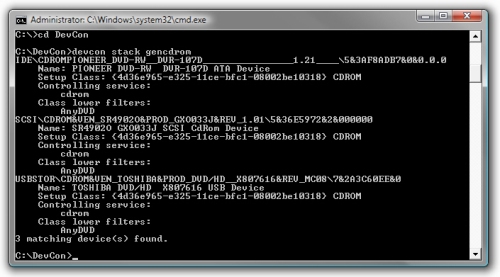
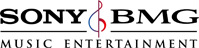

Thank you so much for this post! It didn’t actually work all the way, but with it I figured out that the filter was $sys$crater. I googled it and followed the steps in the following link to play around in the registry and remove it. DVD drive reappeared after reboot. Hope this can help others like you helped me. Thanks again.
Click to access sony-xcp-drm-removal.pdf
By: maxwellscott on 13 August 2008
at 23:48
I have a similar problem. But I’m not sure what to do. Your discription is clear, but my knowledge is lacking.
Hear is what i saw with devcon:
Microsoft Windows XP [Version 5.1.2600]
(C) Copyright 1985-2001 Microsoft Corp.
C:\Devcon\i386>devcon stack gencdrom
IDE\CDROMHITACHI_DVD-ROM_GD-2500_________________0101____\5&18C1CA0C&0&0.0.0
Name: HITACHI DVD-ROM GD-2500
Setup Class: {4D36E965-E325-11CE-BFC1-08002BE10318} CDROM
Class upper filters:
GEARAspiWDM
Cdralw2k
InCDPass
incdrm
Upper filters:
redbook
Controlling service:
cdrom
Class lower filters:
BsStor
Pfc
Cdr4_xp
Lower filters:
$sys$crater
IDE\CDROMSONY_CD-RW__CRX195E1____________________ZYS5____\5&18C1CA0C&0&0.1.0
Name: SONY CD-RW CRX195E1
Setup Class: {4D36E965-E325-11CE-BFC1-08002BE10318} CDROM
Class upper filters:
GEARAspiWDM
Cdralw2k
InCDPass
incdrm
Upper filters:
redbook
Controlling service:
cdrom
Class lower filters:
BsStor
Pfc
Cdr4_xp
Lower filters:
$sys$crater
imapi
USBSTOR\CDROM&VEN_SONY&PROD_DVD_RW_DW-Q30A&REV_YYC1\VC20B8F8707&0
Name: SONY DVD RW DW-Q30A USB Device
Setup Class: {4D36E965-E325-11CE-BFC1-08002BE10318} CDROM
Class upper filters:
GEARAspiWDM
Cdralw2k
InCDPass
incdrm
Upper filters:
redbook
Controlling service:
cdrom
Class lower filters:
BsStor
Pfc
Cdr4_xp
Lower filters:
$sys$crater
imapi
3 matching device(s) found.
I have three CD/DVD drives as you can see. $sys$crater is not enabled. My virus checker must’ve removed the file that activates it.
Can anyone help me determine what’s causing me not to be able to see my CD/DVD drives in windows XP Pro?
By: preacherman1952 on 29 August 2008
at 23:59
Preacherman,
If you look at the details from your DevCon query, you’ll see that it references $sys$crater…
As I mentioned in the article (in response to maxwellscott’s comment), the existence of $sys$crater lower filter is probably due to the Sony DRM root-kit issue.
I did put a link to a PDF document that details how to remove the Sony software that is causing the problem. The PDF instructions are here.
HOWEVER, there is probably a more simple solution than provided by the PC Doctor link. Sony also has software that will specifically remove the DRM root-kit from your computer. The Sony page with removal instructions and links to removal software is here.
At the bottom of the page you will see two links “The XCP software tool is available for download…”, one is to an executable file (recommended), or a Zip file, containing the removal software. The link to the Sony removal programme is here.
I would try the Sony removal programme first, then restart your computer to see if that fixed it. If it hasn’t, then follow the instructions in the PC Doctor PDF file… that should do it, one way or another.
Hope that helped and good luck,
Barugon (^_^)
By: barugon on 30 August 2008
at 8:36
Thanks Barugon, you’re a life saver.
I don’t swing that way, but if you were close I would give you a kiss. (smile)
Thanks again.
By: preacherman1952 on 30 August 2008
at 22:11
When I type “devcon stack gencdrom” (minus quotes, I get an error:
C:\devcon>devcon stack gencdrom
‘devcon’ is not recognized as an internal or external command,
operable program or batch file.
I am running WIN XP? I have already removed the upper and lower filters, and all the other stuff
By: mrcooms on 3 September 2008
at 22:13
Mrcooms,
From the error message you received, it looks as though the programme was not being correctly referenced in the command prompt.
Here are the steps I would take to figure out what is going on:
1. Make sure you downloaded the DevCon package from Microsoft, which is also called devcon.exe (http://support.microsoft.com/kb/311272) – see instructions in the post above…
2. By double-clicking on the downloaded file, extract the contents from the package to a local folder (you’ll have to change the “Unzip to Folder” target). In the target directory you chose there will be two folders, one is i386, the other is ia64.
3. Move the devcon.exe file from within the i386 folder to a folder on your C drive, in our case we’ll name the folder DevCon as well.
4. So now you have a folder on your C drive called DevCon (e.g. C:\DevCon), with devcon.exe inside of it.
5. Open a command prompt (Start Menu -> Run… -> cmd). Navigate to the DevCon folder in the command prompt by typing “cd C:\DevCon”, without the quotations of course.
6. Now type “devcon stack gencdrom”, again without the quotations. This should bring up the information about your drives and the filters they are using. If you are having difficulty, look at the picture of the command prompt in the post above, click on the picture, and it will show in a new window at 100%.
7. Assuming that you’ve backed up your Registry – instructions also in the post… you can now see your filter in the command prompt thanks to DevCon. Now we can follow the directions for searching through the Registry for that filter and deleting all lowerfilter and upperfilter sub-keys that reference it. Remember, if there are only upper or only lowerfilters that’s okay, just delete those that reference the bad filter shown by DevCon.
8. Restart your computer and with luck your drives will reappear.
I hope that helps you out, and good luck with sorting out your computer.
Barugon (^_^)
By: barugon on 4 September 2008
at 0:20
Woo Hoo, thank you SOO much. I have put a lot of hours into this trying to get it fixed. I really didn’t want to do a reformat considering I couldn’t use my drives to back anything up. I wish there was a way to bump this to the top of a google search.
I don’t suppose you live anywhere near Midland Michigan so I can buy ya a drink? =)
By: mrcooms on 4 September 2008
at 7:17
Barugon, I specifically signed up just to thank you for this post. I was frustrated that all my searches were all coming back with the same fix that didn’t work for me. Yours did. I have spent weeks trying to figure this out, but your fix took literally 5mins and I’m specifically talking about the side note you gave on the Sony DRM issue. Thanks again and just keep doing what you do.
By: fedosomwan on 4 September 2008
at 9:54
Hi,
Thank you for this post. Unfortunately, I don’t know if it will work or not as devcon.exe, neither the 32 or 64 bit version, will run on my vista based compter.
Any suggestions?
By: nomdevoyage on 6 September 2008
at 14:15
Nomdevoyage,
First of all, I know that Devcon.exe WILL work on a Vista 32 and 64-bit because that is what I am running currently.
Second, I would go back and look at the post again, and reread it very carefully. It does work, but you REALLY need to follow each step specifically.
I would also suggest that you take a look at the long response that I left for mrcooms – https://barugon.wordpress.com/2008/08/01/windows-cannot-load-the-device-driver-for-this-hardware-the-driver-may-be-corrupted-or-missing-code-39/#comment-10
It details the very basics on downloading the Devcon programme, extracting it, making sure you use the correct version, and how to run the programme in the command prompt.
If you’re still having difficulty with this, you can contact me again, or I would also suggest that you find a friend who is knowledgeable of PCs, and that you have them sit down, read my post, and see if they can’t help you.
Good luck, and let me know if I can answer any more questions.
Barugon (^_^)
By: barugon on 6 September 2008
at 17:59
Barugon,
I struggled mightily with this disappearing CDROM drive problem – followed microsoft’s instructions, deleted filters etc. The solution was your “sidebar” on the sony rootkit problem.
Downloaded the program, took the option to uninstall the xcp software completely (there was another option there too) and rebooted. Voila! The cdrom is back!
Thanks!
Jack
By: jackchis on 8 September 2008
at 21:10
Thank you.
Using devcon, I found that my lowerfilter was “tdcmdpst” and in regedit used search to find it,however, it would not allow me to delete it. Any ideas?
By: piggydogboy on 16 September 2008
at 12:51
Piggydogboy,
I would suggest starting Windows in safe mode by pressing F8 when starting up the computer. Once Windows has started up then go through the same process of searching for “tdcmdpst” and deleting the upper and/or lower filter subkeys.
The reason safe mode might work is that the programme or device that is using tdcmdpst likely won’t be active as safe mode runs only the bare minimum of programmes and drivers.
BTW – looking up tdcmdpst on Google it seems as though it is a Toshiba driver for writing to the optical disc drive (meaning CD or DVD). So that seems like an appropriate culprit for the 39 error.
If the safe mode trick doesn’t work, I would suggest as mentioned in the post to uninstall all programmes that deal with your DVD or CD drive; such as Nero, PowerDVD, any kind of Toshiba disc writing programmes, etc. You can then reinstall those pieces of software once the problem has been fixed.
Hope that helps,
Barugon (^_^)
By: barugon on 16 September 2008
at 19:51
Hi barugon,
I apologize for not getting back to you before now.
I figured out another solution to the problem of finding the correct registry keys you mentioned so I never had to use devcon.exe
However, I did read your post very thorougly again, including the mrcooms post, and I’m quite sure that I followed it to the letter.
I’m not sure what the problem is with the program and my system. Although I built this PC myself, and I am generally knowledgable about PCs, I’m not an expert with Vista by any means. It may be a config issue.
Thank you for your post and your response. I genuinely appreciate it.
Nom
By: nomdevoyage on 17 September 2008
at 15:50
Hi again Nomdevoyage,
Yeah, I can’t explain why a programme that is downloaded and correctly accessed through the command-line wouldn’t work… seems weird, but then again, that’s Windows for you.
I can’t imagine working for Microsoft (or any OS provider) and having to support a product with an infinite number of variables that may produce similar problems – seems mind-boggling.
Anyway, good to hear that you were able to find another solution. Out of curiosity, what was it? Perhaps I can add it to my post…
Barugon (^_^)
By: barugon on 18 September 2008
at 13:25
Barugon
I ran devcon and $sys$crater showed up. I searched the registry and saw several entries for it associated with my CDROm and toyed with the idea of removing them by hand.
However common sense got the better of me so I downloaded the Sony toolkit that you recommended. It cleared the problem – which is great – thanks. I have struggled with this problem all weekend.
One question though – I went back into the registry and the $sys$crater entries still exist (at least some of them do). Should I still remove them or leave well alone seeing as the drive is now working?
Graham
By: grahampfox on 23 November 2008
at 17:00
Grahampfox,
If you’re computer is able to recognise the drives, and they work without any issues, then I would leave well enough alone.
That SysCrater issue is a problem for a lot of people, so you’re no exception unfortunately. I’m glad that I was able to help, but your story is all too common. Microsoft really needs to address this problem once and for all.
Barugon (^_^)
By: barugon on 24 November 2008
at 13:59
Muchas gracias por esa gran ayuda…
Te felicito desde Venezuela, por tus conocimientos y la excelente manera de trasmitirlos.
El (error 41). ni la gente de Microsoft llegó tan lejos como esa guía que tu presentas.
Saludos
By: romulogil on 26 November 2008
at 22:43
After six hours of searching for a solution for the missing CD/DVD drive, and having already tried and failed with the much vaunted upper and lower filters solution, I got frustrated, gave up, and ran recovery on my customer’s pc. Five minutes into the recovery process, I found your posted solution. Full recovery brought back the cd/dvd drive, but I’m a dead man… ;-(
Excellent post, much needed information…
By: jnjewell on 1 December 2008
at 6:18
Thanks so much for this info, Barugon! 🙂
I have no doubt it will work, but I’m still stuck at the Devcon prompt.
When I bring up the cmd window,
and I run the “devcon stack gencdrom” command,
Vista’s fabulous UAC asks for permission to run the program,
for which I click “Allow.”
After that, a new cmd window flashes above the previous one for a moment,
goes away,
and I am then returned to the previous cmd screen where it returns to a command prompt as through the command has run, but the results are not displayed.
How can a big computer dummy like me keep the results inside the same cmd window?
Thanks for your help! 🙂
By: mistahonest on 12 December 2008
at 6:50
I just want to thank you for posting this. The immediate second I uninstalled Roxio Media Creator 8, my CD ROM drives failed.
I scoured the internet relentlessly before finding this page and it worked absolute wonders.
You’re amazing. Thank you so, so much!
By: gypsygracie on 13 December 2008
at 2:05
UPDATE:
Quick summary of my situation:
DVD drive stopped working.
Upper and lower filters were deleted once per Toshiba’s instructions.
I regained my DVD drive.
Then another Windows update came along a few days ago,
DVD drive was lost again,
Regedit shows the filters are still deleted so I couldn’t use that trick any more,
Scoured the net and I found your tips.
But, unfortunately, it did not work.
Please see the below
——————————-
First off, I figured out my problem with the prompt.
I had to run Cmd as an Adminstrator in order to keep all command actions in the same window.
So, no Run > Cmd for me.
I went Start > Programs> Accessories > right click on Command Prompt and Run as Adminstrator.
Then I was able to run the devcon command, with hopes of finding out what filter was causing my problem.
But, the devon stack gencdrom results were:
No matching devices found.
😦
So I’m at a loss.
Any suggestions?
Thanks in advance!!!
By: mistahonest on 14 December 2008
at 13:16
Issue resolved!
Issue: Sony Rootkit preventing DVD drive to be detected.
Symptomps & Solution: $sys$crater was assigned to the lowerfilter that the DVDROM was using and this filter was being recreated every time it was installed thus temporarily deleting it does nothing. You need to eliminate the rootkit in order to resolve issue.
Thank you for spending the time you did troubleshooting this issue. This is such a common issue that searching code 19 just doesn’t work for people with the Sony Rootkit as you mentioned on your post. I had to actually google ‘cdrom lowerfilter $sys$crater’ to find this post.
Our devices are in a corporate environment and we have so many employees and systems that is difficult to know exactly how a system is used. Our employees seemed to have used a Sony music cd on one of our machines and the root kit infected that machine. Once again thanks for the time you spent on documenting this.
By: corpuser on 17 December 2008
at 15:03
Hi Barugon
I have been struggling all day with this problem and I have folowed your instructions to the word but I have got stuck at the
“To run DevCon, you want to open the command prompt (type “CMD” in the “Run…” link on the Start Menu), then in the command prompt change directories to where you saved DevCon (typing “cd” for change directory”), and then once at the DevCon folder type “devcon stack gencdrom”. You’ll see a list of cryptic entries, one for each drive that mentions “filters” (see example below).”
I have had no satisfaction with this bit.
I can get in to cmd run but typing in the various commands to be of any use is well useless
I get the line C:\Windows\system32> then anything I type afterwards get me know where
I am a bit of a novice as i only upgraded a week ago to a new pc with vista business pre installed from window 98se
thanks for any help
By: rognik on 25 December 2008
at 0:10
Thanks
I have come across this on my parents PC which i gave them, must have occurred when i deleted a few dvd writting progs that i didn’t think they would need.
If i can’t get this to work is it possible to re-install windows on the C: drive without the dvd drive working? would re-formatting the C: drive get the dvd drives to work so i can re-install from the XP disc? I don’t want to format the drive then be unable to install windows as the dvd drives still wont work, because the dvd drive is not recognised i cant connect them to the internet either so i have no dvd drive and no internet connection. I am not bothered about stuff on the C: drice as all the things they need like pictures etc are on the other F: drive any thoughts please
Thanks
Gary
By: gazzagolf on 27 December 2008
at 18:18
Hi Barugon,
I discovered your site when trying to solve my problem of dvd’s not working in WIN-XP (SP3).
I think your information has lead me very close to a solution, but I still am not there.
I have 2 DVDs (a Pioneer DVD-RW DVR105 and a Sony DVD ROM DDU1612). I had earlier tried deleting upper and lower filters in the registry (in the control-set/control/class area) with no luck.
I downloaded devcon and ran it as you suggest above.
My result was different, I got “redbook” as upper filter for both DVD’s. I got “imapi” as the lower filter on the Pioneer and no lower filter on the Sony.
I found the IDE/CDROM area in the registry where the drives located and found redbook and imapi in the filters.
But regedit didn’t allow me to delete them. I
took a chance and modified them to empty, but this had the very bad effect of not allowing me to reboot (computer hung up in the boot sequence). After removing the power from the DVDs, I did a system restore to an earlier date and the original problem is restored (as seen by devcon).
I have 2 questions.
1) What am I doing wrong, that I can’t delete my particular IDE/CDROM upper/lower filters (redbook and imapi)?
2) If I can delete these registry keys, will I automatically get the AnyDVD lower filter (as you show in your devcon listing)?
Thanks for your help.
By: dgbrown5 on 29 December 2008
at 4:35
[…] at the following web address worked for me. Be sure t print and follow the directions carefully. https://barugon.wordpress.com/2008/08…issing-code-39 — rgma ———————————————————————– rgman’s Profile: […]
By: Windows cannot load the device driver for this hardware. - Page 2 | keyongtech on 18 January 2009
at 12:28
Barugon,
I’m a BIG computer dummy !!
I don’t know how long I have been chasing my own tail…
going around looking for answers that made no sense to me
I want to THANK YOU sooo much for
this easy to read and understand info..
Honestly,I was going insane …
You are AMAZING!!!
it works and I’m soo happy!!
By: sfonativeboy on 19 January 2009
at 15:57
Barugon:
I ran into this issue on my computer after installing a newer Sony CD burner.
I read all the inf thoroughly and knew this would take care of my issue.
I started by uninstalling Nero 6. I created a restore point.
I rebooted my system and the Drives were back.
I reinstalled Nero 7 ultra and everything is ok (so far)
Any need to do the steps above?
Thank you for the great layout of this issue.
Sincerely
maxdout38
By: maxdout38 on 21 January 2009
at 13:26
Hi Barugon –
Thank you so much for your article!!
Your method was easy to follow and it solved my CD drive issues.
Paul
By: daytripper92119 on 29 January 2009
at 15:32
Did dgbrown5 ever find a solution? I’ve got the same filters. Help?
By: ealewisncsu on 7 February 2009
at 18:40
I also want to say a really big thanks. I to had worked on this prob for a very long time and followed as the MS docs about removing the filters with no luck. I even tried several registry repair tools.
I had restored this system from an image previously and the prob came back after a few weeks. At this point I was considering the really painfull option of wiping the system.
Your solution to check for a root kit was the magic moment and your links were right on the money.
THANKS!!!!!!!!!!!!! I will send a donation as a token of appreciation.
By: captwright on 7 February 2009
at 20:19
Barugon,
Just wondering if you ever answered the question of dgbrown5 on 29 December 2008? I have his exact situation on my computer (“redbook” upper filter and “imapi” lower filter) but when I try to delete them I get the message “Error Deleting Values: Unable to delete all specified values.” And I’ve already removed all CD & DVD related programs. Any suggestions?
Hopeful in Indonesia
By: indobustins on 22 February 2009
at 4:36
I can’t thank you enough Barugon, I have spent a couple of hours on this thing yesterday only to find nothing that would work. Thank you much!
live to ride, ride to live!
By: 05gezzerglide on 26 February 2009
at 17:41
[…] the CD-ROM issue resolved by following the tips in this forum post: Windows cannot load the device driver for this hardware. The driver may be corrupted or missing. (Co… Soon as headache goes away am diving back into network card issue. Thanks to […]
By: "Limited or No Connectivity" - DoItYourself.com Community Forums on 8 March 2009
at 14:01
help!!! I’ve been able to get to the “To run DevCon, you want to open the command prompt (type “CMD” in the “Run…” link on the Start Menu), then in the command prompt change directories to where you saved DevCon (typing “cd” for change directory”), and then once at the DevCon folder type “devcon stack gencdrom”. But when i type devcon stack gencdrom i get ‘devcon’ is not recognized as an internal or external command, operable program or batch file.
What do i do now?
By: vgraziano on 13 March 2009
at 17:03
[…] manager……drove me NUTZ trying to figure it out until I followed the directions in this link: Windows cannot load the device driver for this hardware. The driver may be corrupted or missing. (Co… Followed ALL steps IN ORDER in this forum post and all was well after that. You didnt mention an […]
By: cdrom not detected - DoItYourself.com Community Forums on 15 March 2009
at 12:30
it pays to keep looking at this thing as I noticed that “mcrooms” had the same issue as me. So now i can run the stack gencdrom but I am having the same issues as “dgbrown5” and “indobustins” – redbook as upper filter and imapi as lower filter. I haven’t tried deleting the entries yet…
By: vgraziano on 19 March 2009
at 15:00
Wow….you may be the very best! I have been screwing with this problem on my daughters Lenovo T42 XP laptop for three months. I bought two CD/DVD rom combo drives and updated firmware with a ISO boot disk. This morning Lenovo said it was a XP registry problem and I found you (by searching using Microsofts search engine no less.) My daughter is at U of I (Urbana) and they couldnt solve the problem!!! I’ll go down there this weekend and follow your stuff and you can be damn sure that donate button will get a big hit. (she has 400 gigs of music and I did not want to reformat Xp just to find a silly cd drive!!!)
By: thubten1 on 7 April 2009
at 10:00
Barugon,
XP thinkpad;
Just to be clear here:
You delete the 1) Upper filters
2) Class lower filters
and 3) Lower filters
In my case 1)= redbook
2)= Pxhelp20
plus DRVMCDB
plus lviaspi
plus DLACDBHM
and 3)= inapi
thank you
By: thubten1 on 7 April 2009
at 11:32
My problem, as always, is unique. No cd/dvdrom drive found and yellow warning in Device Mgr. Deleted both upper and lower filters. Drive is back, BUT my xp sp3 system now requires 5+ minutes to shut down vs previous 13 sec. Any thoughts?
By: nipadweller on 19 June 2009
at 7:18